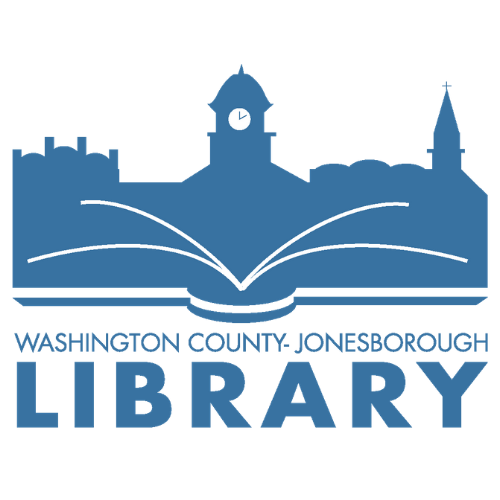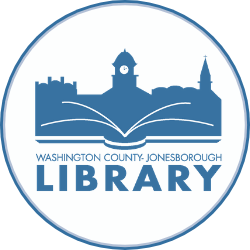Accessing Your Account
You can find where to log in and access your account at the very top right of the webpage.
Log into your library account using your library card number and your PIN. Your PIN will be your last name all lowercase up to eight characters. Once you have logged in, you can place and view your Holds and view or renew your checkouts under “Account Activity.” You may also change your PIN for your security or set up an alternative username and password for easier access under “Account Summary.”
Searching the Catalog
The Search Bar is located near the top of the webpage just under “Organization of Watauga Libraries.” The search bar will search titles for anything you searched. If you wish to search by author, click “Advanced Search” beside the search bar. Once you have searched for the item, you can filter the search using the options in the left bar. You can choose which library locations to search, what format, or any of the other fields.
Once you have found an item, click on the title to see more information. You will be able to see what libraries have the item, whether they are checked in or out, their locations in the library, and rich content such as reviews, a table of contents, a summary, and more.
Placing a Hold
When you find an item in the catalog that you want to place on Hold, click on the “Place Hold” button to the right of the item. You will need to log into your account to place a Hold. You can cancel Holds in your account under “Account Activity.”
Create Lists
You can use the catalog to create and save lists of items. Once you have found an item’s record, click on “Add to List” and select which list to add it to. This stores the item to a list that you can access in your account under “Saved Lists.” These lists can be edited or deleted in your account as well as printed. The printed list includes the titles, authors, collections, and call numbers for your home library to help you easily find the items during your visit to the library.
Checkout History
By default, the catalog does not save your checkout history.
If you wish to be able to view your previous checkouts going forward, please call your library with your card number during normal hours, and we can set that up for you. You can also ask the front desk staff to set it up for you during your visit to the library.
You can then find your check history under the “Account Activity” tab in your account and select “Loan History.”